Churches are volunteer organizations. We survive because of our members, who invest time and money to support something in which we all believe. For our own UUSM Sanctuary at Eighteenth and Arizona, the Spirit Level Foundation Worship Assistance Matching Grant offers us the opportunity to match up to $10,000, yielding UUSM a total of up to $20,000. Even though we are only slowly getting back to worshiping in our sanctuary on Sunday mornings, we can still “be there” because of the technology that we have invested in to livestream worship services through Facebook and YouTube. By late January of 2022, we had already logged $5,000 in contributions. Want to max out the matching donation and double your donation? Here’s how.
![]()
Note: If you are using this guide to complete your online contribution to this Matching Grant, you will have an easier time keeping this tab open in your browser and opening a separate tab to log into the website. Alternatively, print out this PDF file and have it handy as access the website normally.
![]()
Here’s how to contribute from the UUSM church webpage
1) Go to UUSM.org
At the top right corner of the home page, click on the words MAKE A DONATION (see red arrow below).
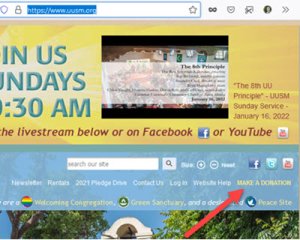
![]()
2) Once you are on the Make a Donation page, click the blue strip “UUSM ONLINE: Make a donation now” (see red arrow below).
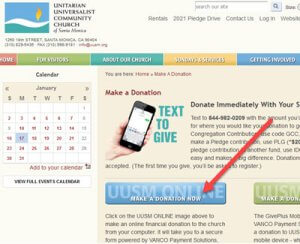
![]()
3) This will bring you to the Donation page.
Look to the top right of the web page for the Vanco Login area. Using your Vanco login is quite handy because you can set up your donation method for this and future contributions. Here, you can log in using your existing Vanco account or you can create a new one. For the sake of this tutorial, I’ll log in using my Vanco account (see red arrow below).
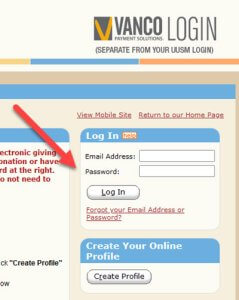
![]()
4) After you have logged in, click on the Add Transaction button (see red arrow).
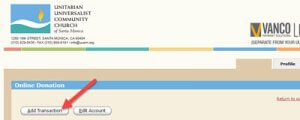
![]()
5) This will bring you to the Online Donation/ Donations page, then scroll down to the Program Support area of the page (see red arrow below).
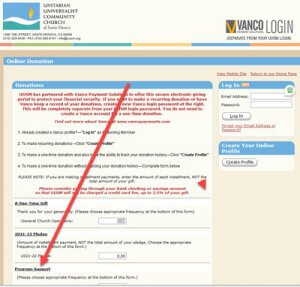
![]()
6) Under the Program Support heading, you see many options, including OTHER.
To the right of the “OTHER” line, you see a blank field for you to designate this specific area of support. Click in that blank field and type “Worship Assistance Matching Grant” (see red arrow below).
To the left of that, type in the amount you want to contribute (see green arrow below). I typed in $1 so that this tutorial would populate correctly. Obviously, your contribution would exceed this amount.
After you have completed these two tasks, look down to the Donation Frequency “Choose One” button (see yellow arrow below). Click on that.
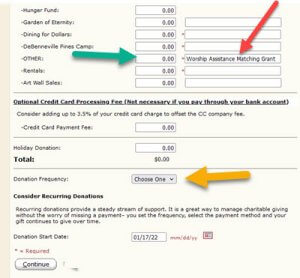
![]()
7) To the right of “Donation Frequency,” click on the “Choose One” choice button. You’ll see your automatic frequency choices for your donation.
In this documentation, I’m choosing One Time (see red arrow below). After you’ve made your choice, click on the Continue button (see green arrow below).
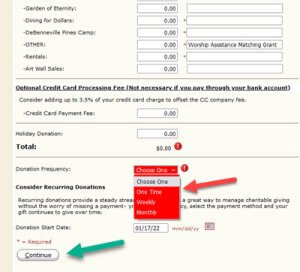
![]()
8) On the Online Donation / Donation Information page, choose which account source you wish to use for the source of your donation (see red arrow below).
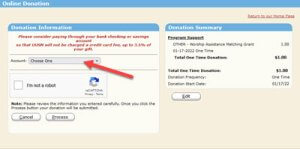
![]()
9) From the choices for your donation source that you have already given Vanco, make your choice. In this demonstration, I will choose my checking account as the source for the donation (see red arrow below).
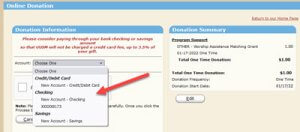
![]()
10) Once you’ve made your choice for the source of your donation, click on the “I am not a robot” check box (see red arrow below).
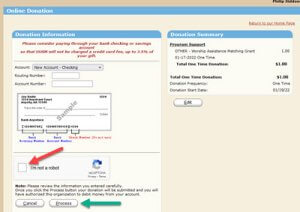
![]()
11) You will be forced to play the image game to prove you are not a robot. Once you’ve correctly chosen the images, click Verify.
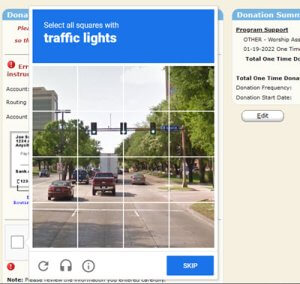
![]()
12) Lastly, click on the Process button (see green arrow in step 10 above). This will complete your contribution through Vanco.
![]()
You will finally be presented with a receipt for your donation.
As you can see at the bottom of the receipt, you can print your receipt and return to the UUSM.org home page. Thank you for your donation.
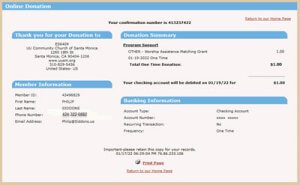
![]()
You can use this same process to make donations and payments to other funds at UUSM.org.
![]()
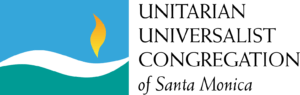
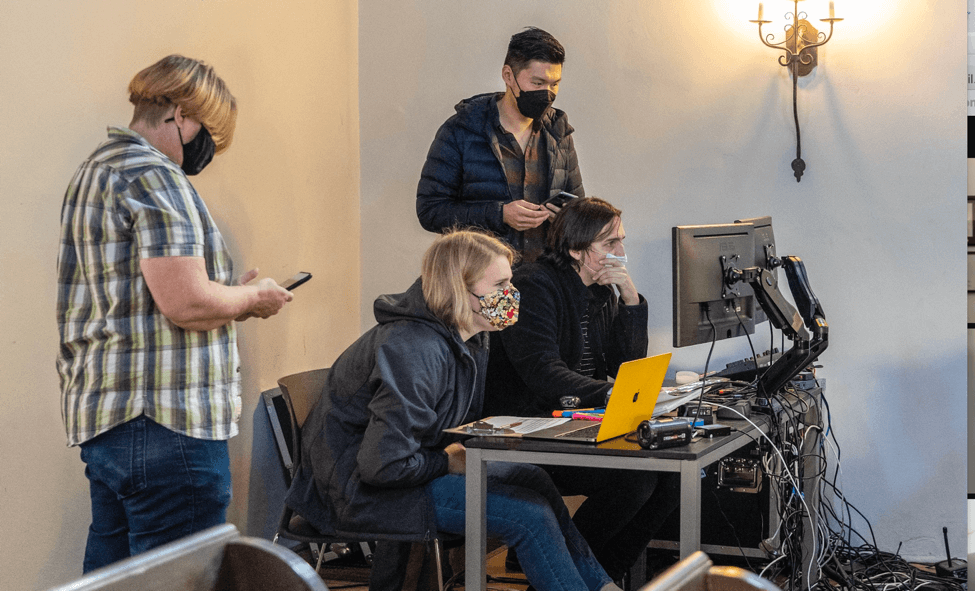

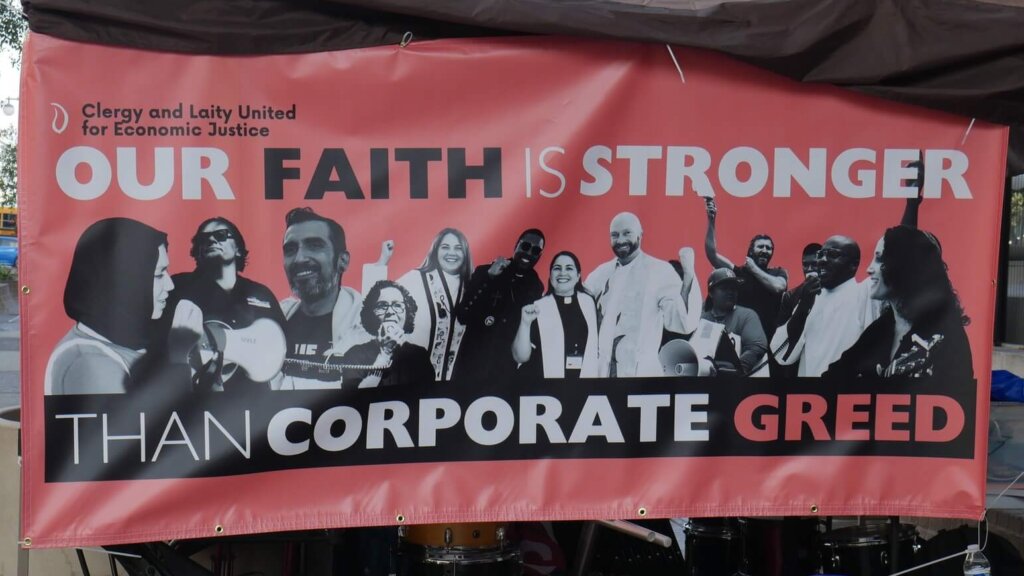


Philip, this is REALLY REALLY good. First, about the worthiness of contributing. But also, I love how you mapped out the donation process so nicely. Let’s keep this as a pdf or something and use it to show people how to use the website. I myself have done a very scaled-down version of this blow-by-blow (to help promote de Benneville among other things), but nothing like this! Wow! Really, let’s save this how-to. It’ll come in handy. Karl